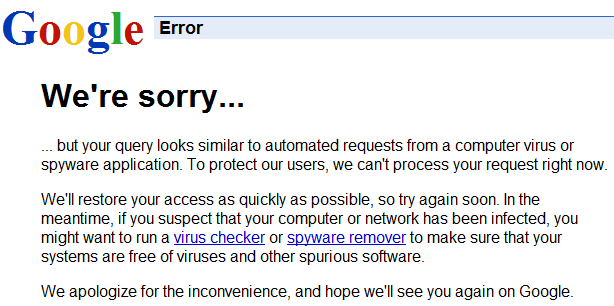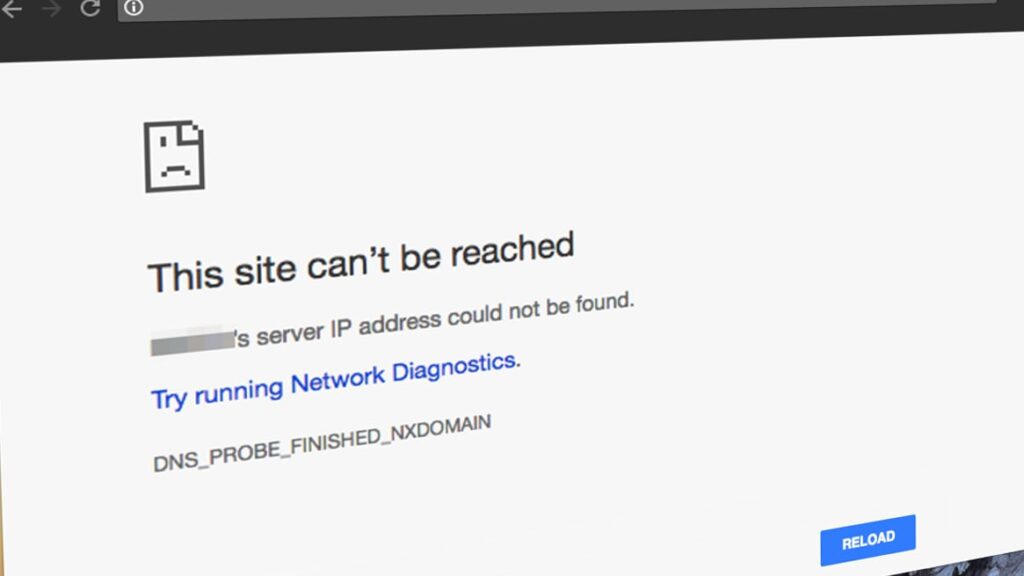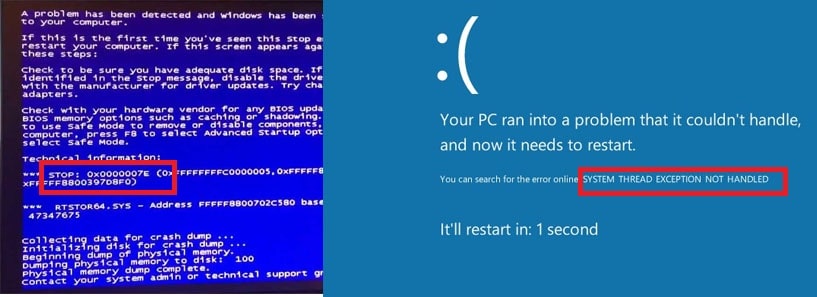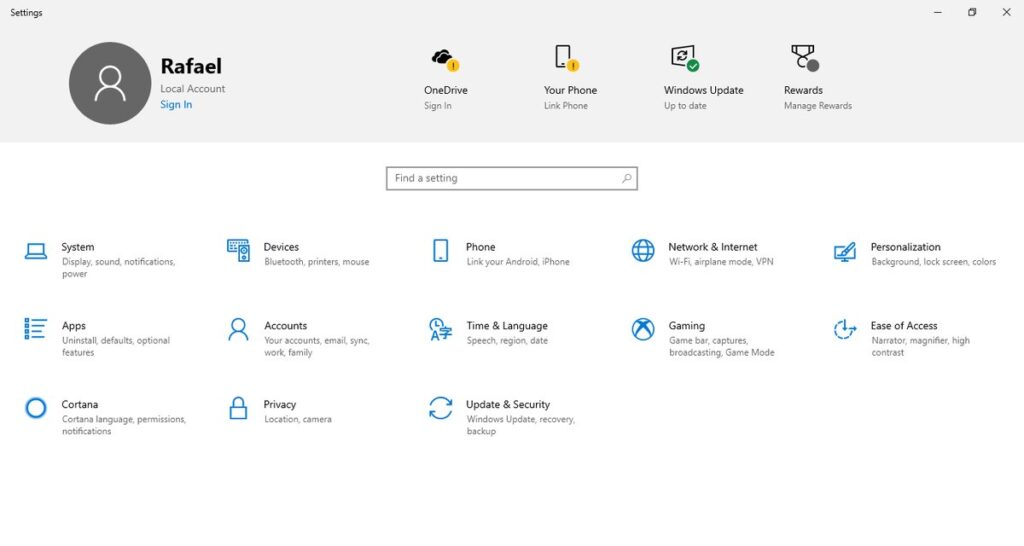Has your network slowed down quite? Is your Google Search experience trashed by a popup of “Your computer sending automated queries?” Then chances are your computer or your device is suffering from automated queries which are sent by a daemon, processes, services, etc. This can also happen due to new software installations or malware. This automated sending of queries results in displaying a popup of “Your computer might be sending automated queries.”
In this article, we will be describing how you can get rid of this problem once and for all. The steps/fixes mentioned here are tested and should do the trick. Let’s begin.
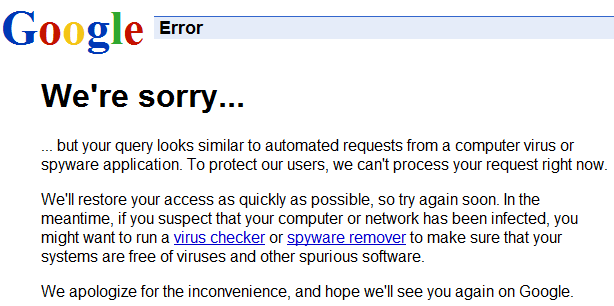
What are automated queries and Who sends automated queries?
An automated query is a query or search made by an application, a process or a service running on your computer. These services or programs may be harmful or maybe not. These queries are sent by newly installed software or malware, that might have crept in somehow.
How to stop the computer sending automated queries?
The steps below are laid in order. Follow them in the order mentioned. These steps should fix your issue. Be careful while carrying out a few of the steps mentioned here. Any damage you cause to your system will all be at your own risk. Be careful and let’s begin.
Install a good Anti-virus software ✔
The first and foremost cause for this issue to arise is malware or viruses. These viruses might have crept in with something you downloaded and are sending requests to the creator of the virus. Installing and scanning your PC with anti-virus software will remove the culprit.
Recommended anti-virus software


- Kaspersky Anit-Virus Software: This has been the best anti-virus in the industry for years. Get the premium version of it as the trial version wouldn’t completely scan the PC.
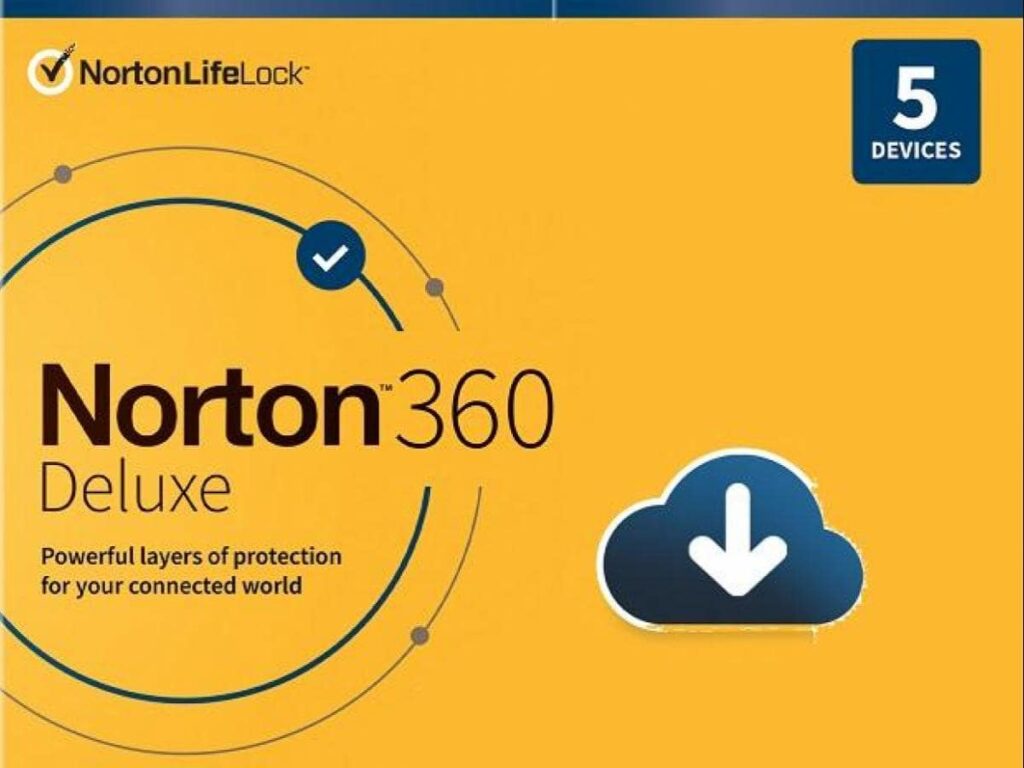
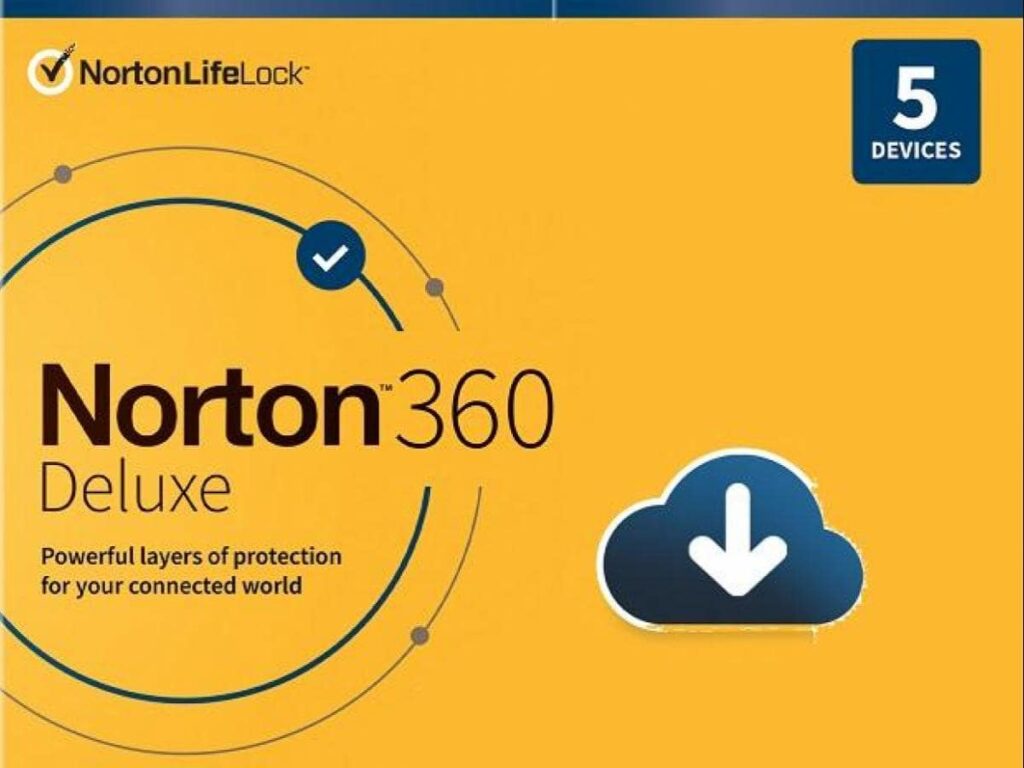
- Norton Anti-Virus: Second best anti-virus software to remove all the hidden malware. They provide daily updates. I will recommend getting the premium version as the free ones don’t provide enough functionality.
After getting good anti-virus software, run a full scan of your PC. Remove all the malware found. This should do the trick.
However, just to be safe, also run a boot-time scan to make the software free from any probable interference from the viruses. After running these two scans, wait patiently, then check for your issue has been resolved or not.
Many times, this is the only issue, but chances are this might not be the case for you. Let’s move on to the next fix.
Reset or Switch To a New, Better Browser ✔


Sometimes this issue might arise from the browser side as well. Google’s Chrome is the go-to choice when it comes to Browser. Chances are you are using the same browser and you don’t want to leave it. You can, however, temporarily install other browsers and check whether the issue is arising from the browser or not.
Best safe browser suggestions:


Install and see whether these browsers also have the same issue or not. If yes, then this means your current browser is the culprit here. To fix that, simply reset your current browser. If you want to switch, then it’s time to import all settings from Chrome to a better browser mentioned above. Move on to the next fix.
Cleanse out Windows Registry ✔
Press the Windows icon and ‘R’ simultaneously. This will open up the Run dialogue box. Type in ‘Regedit. Hit enter. This will bring up the Windows Registry window.
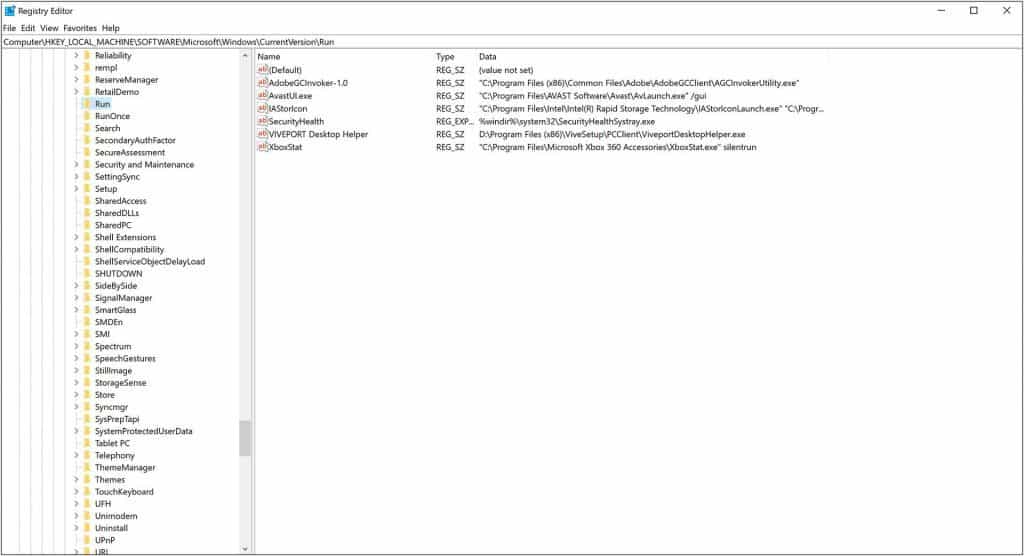
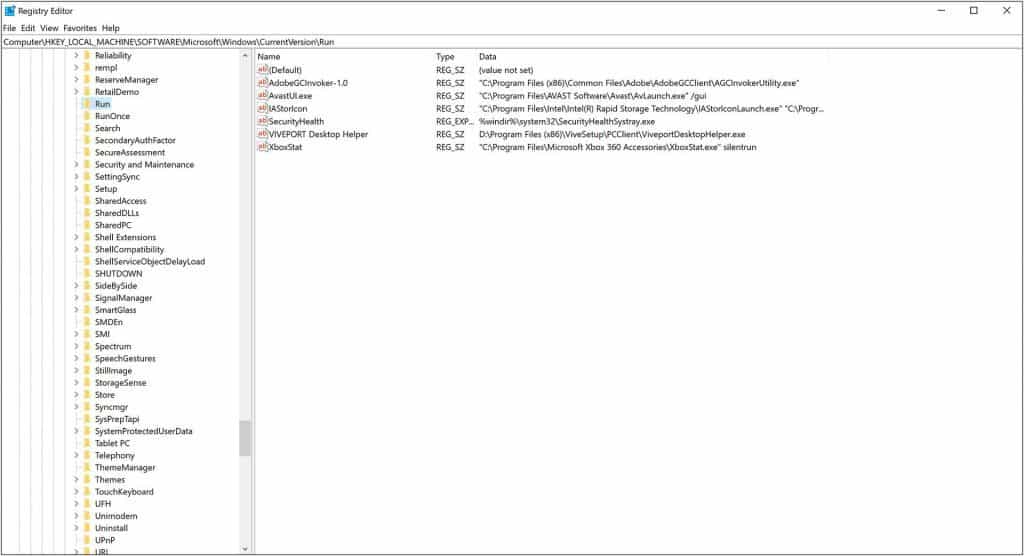
In the left pane, keep clicking to open the tree, until you find the “Run” tab. If you don’t find the run tab, then do this to locate it exactly, ComputerHKEY_LOCAL_MACHINESOFTWAREMicrosoftWindowsCurrentVersionRun
Now, you need to remove a few things from the entries. Use right-click to select the item then choose to delete with left click button to remove the registry. The list will have your software names like AntiVirus-related stuff, OneDrive, Utorrent, or other startup stuff. Removing these will stop these programs from automatically running on startup and will only run when you actually open the program.
I would suggest don’t remove the entries for your anti-virus and some really useful software that you use on a daily basis. Do the same process of deletion for the registries mentioned below.
- ComputerHKEY_LOCAL_MACHINESOFTWAREMicrosoftWindowsCurrentVersionRunOnce
- ComputerHKEY_CURRENT_USERSoftwareMicrosoftWindowsCurrentVersionRun
- ComputerHKEY_CURRENT_USERSoftwareMicrosoftWindowsCurrentVersionRunOnce
Move on to the next fix, if this didn’t eradicate your issue.
Manually Look For Suspicious Processes or Services Running in the Background?
In this step, we will be using default inbuilt software to tackle this issue. As mentioned above, the automated sending of query issues might also arise due to some services knowingly sending requests to unknown places or miscreants. To use this, we will open “Task Manager”. We can do so, by pressing, the Ctrl+Alt+Del buttons all at once. Then choose the last option. This will open up the task manager.


Now click on “View Details”, to expand the Task Manager view, if not already expanded. Let’s be honest here, scavenging for malicious services or processes is not that easy if you are not too friendly with computers. It all depends on your time and luck. Don’t worry, we will help you out in deciding which process is malicious and which one is not. When you think a process is malicious, simply go to this website, then type in the process name, it will let you know its credibility. Look for the location of the file by right-clicking and then going into Location. Note that address.
Now, if you find a malicious process, quickly right-click on that and then click “Stop process”. Look for which software created that service and then uninstall it ASAP. Also, remove the process from the location you found above.
Disk CleanUp ✅
There are two methods to perform this. Number one being cleaning the temporary folder which gets filled with the cache. To do so, open a Run window by pressing Windows Key + R simultaneously. Type in “%temp%’. Hit enter. Windows will open up it contains all the temporary files which need to be deleted. Select All then press Shift+Delete at once. Chances are few files might not delete, that’s totally OK. Simply skip the files, which were not removed.


The second way, Open “This PC”. Then right-click on C drive, go to Properties, click on “Disk Cleanup.” Check all the boxes under the tab, Files To Delete, except Downloads. Now proceed further by clicking on “Clean System Files”. After the process is complete, your PC will have been freed from temporary or waste files and folders. Check to see if your issue has been fixed or not.
Uninstall/Remove unused/unwanted program ✖


This is the best way to eradicate the above problem. You should only uninstall software installed recently, max within 7 days. Keep in mind which programs you have uninstalled if you need them in future.
To uninstall a program, simply search “Uninstall
Frequently Asked Questions
u003cstrongu003eHow To Solve the Captcha Problem In TOR?u003c/strongu003e
To solve the captcha issue, torrent site owners have reported, that they are setting up HTTPS protocol-based Cloudflare servers for enhanced security. You can, however, use a private proxy to overcome this issue.
u003cstrongu003eHow do I fix unusual traffic from my computer?u003c/strongu003e
There are several ways to solve this problem. u003ca href=u0022https://techbomb.net/unusual-traffic-from-your-computer-network/u0022 target=u0022_blanku0022 aria-label=u0022Click here (opens in a new tab)u0022 rel=u0022noreferrer noopener nofollowu0022 class=u0022rank-math-linku0022u003eClick hereu003c/au003e to know how to solve this issue. (We have mentioned the steps in detail.)
u003cstrongu003eHow do I get rid of I am not a robot?u003c/strongu003e
Here are few suggestions:u003cbru003e1. Stop using VPNu003cbru003e2. Make legit search queriesu003cbru003e3. Don’t try to Scrap Googleu003cbru003e4. Slow your clicksu003cbru003e5. Stop computer sending automated queries
u003cstrongu003eHow to Stop computer sending automated queries?u003c/strongu003e
To get rid of the issue mentioned above, read our full article and we are sure the fixes mentioned here will surely help you out.
u003cstrongu003eHow does click Captcha work?u003c/strongu003e
Clicking on the captcha sends some information about your IP, your session and a few other info to Google to serve you a token to prove you are not a robot.
Finishing Up
We hope the fixes mentioned above help you in solving your issue of the computer sending automated queries. If the issue persists you should take it to a professional or perform a complete reset of the PC. If you are facing any kind of difficulty in executing out the fixes mentioned above, don’t hesitate to ask in the comments. We are here to help. We will reply as soon as possible.
If you liked this article, do share it with your friends and check out our few other articles too. Consider, subscribing to our website to get a notification for our new cool upcoming articles. until then keep reading.