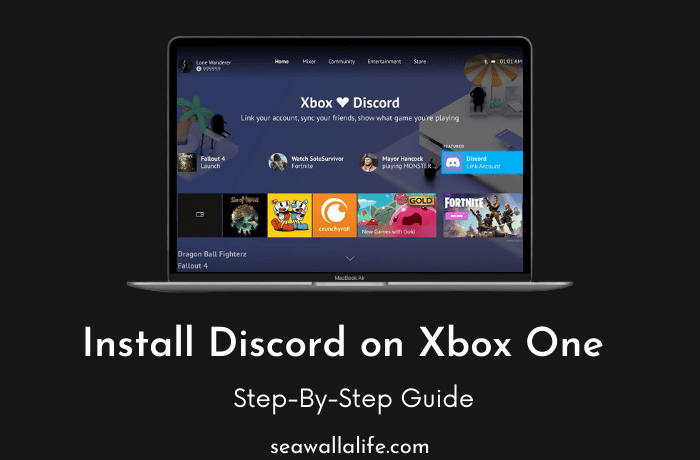Discord nowadays is replacing the traditional in-game mic setup. As you can join servers, listen to music, and even laugh at some good memes, Discord is the preferable option for gamers. However, for years console gamers are finding a way to get Discord on their systems. In this post, we will be discussing how to install Discord on XBOX One.
Use Xbox One with Discord?
Well though Discord is quite a suitable means for communication, you are not obliged to use it. The in-game mic for Xbox one is quite supportive and does not take that “extra” space on your Xbox.


As we all know, the Xbox consoles are just meant for gaming; by sideloading, a massive application like Discord will hamper your Xbox’s performance. There is a reason why developers have not allowed a third-party app like these. Moreover, party mode is supported by Xbox, and it already has the best way to communicate with your friends. With the steps included in our post, you can easily show off to your friends all the exclusives you are playing. The communication problem can be easily solved with the Xbox patented party mode.
Latest Post: Do you know? How To Play Apple Music on Roku [4 Steps Guide]
Steps to Install Discord on XBOX One:
Step #1: Sign in to your Xbox live account.


Step #2: Go to the systems tab, which is located on the right-hand side. Navigate to the account option and select linked social accounts.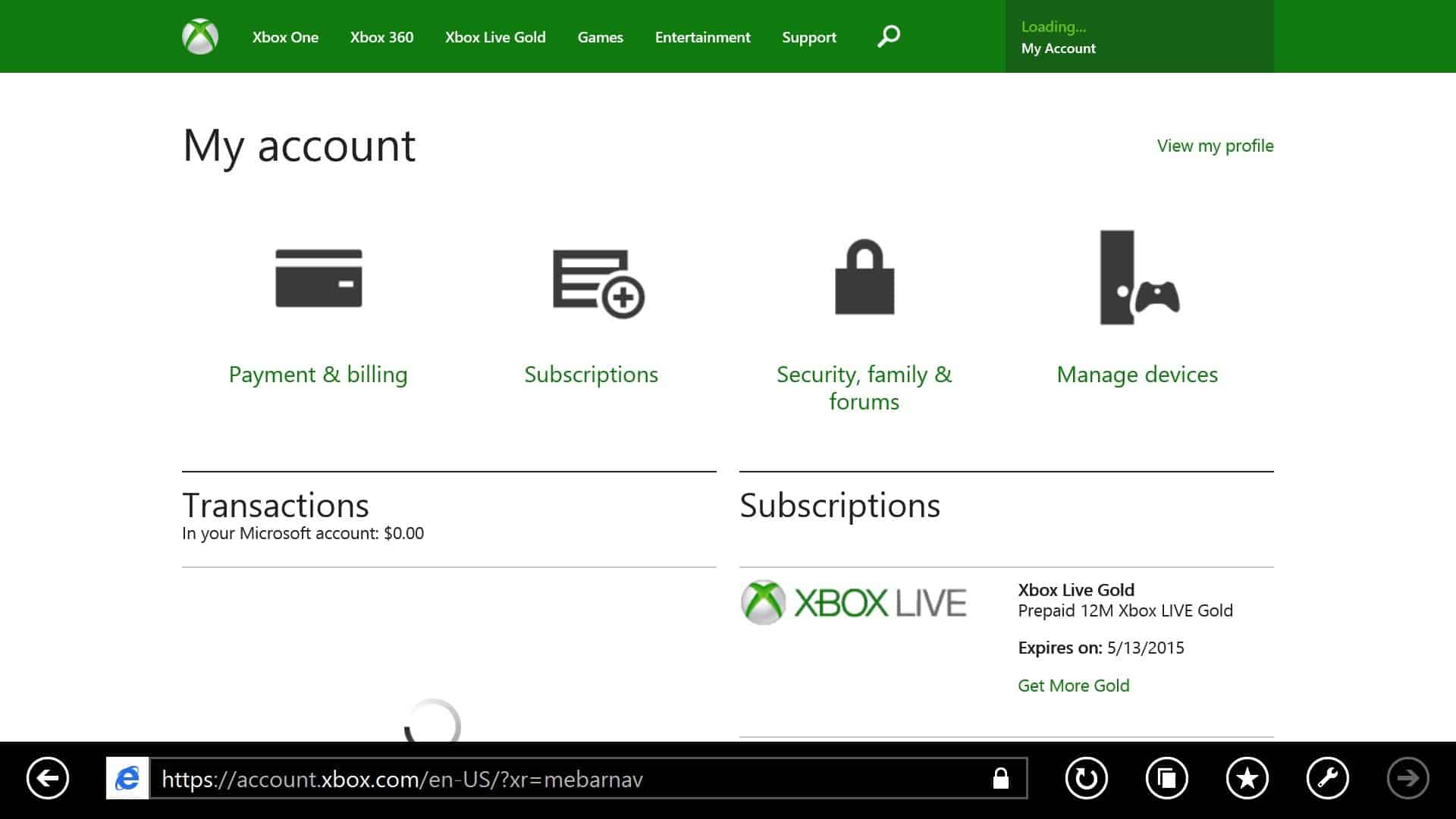
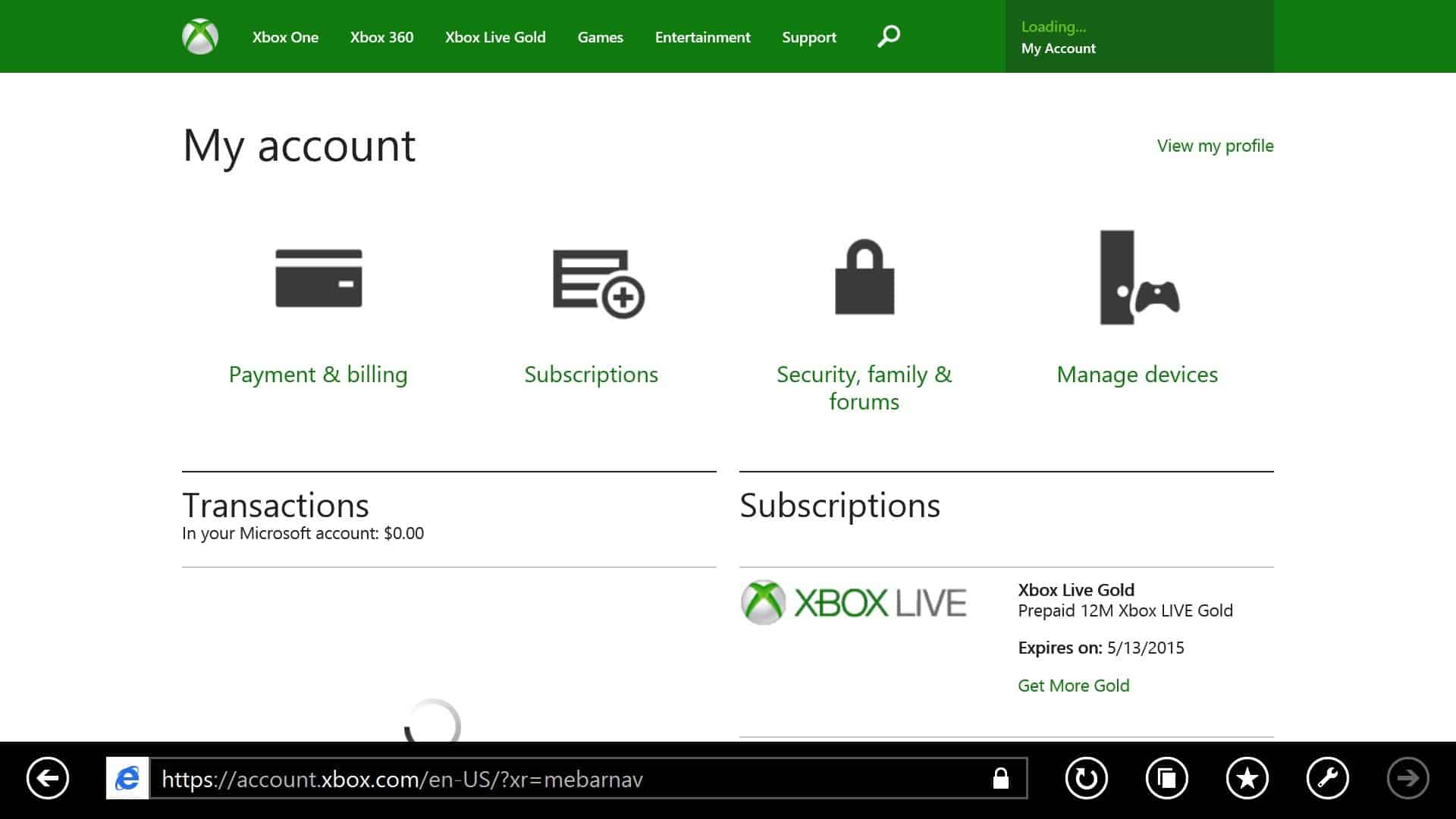
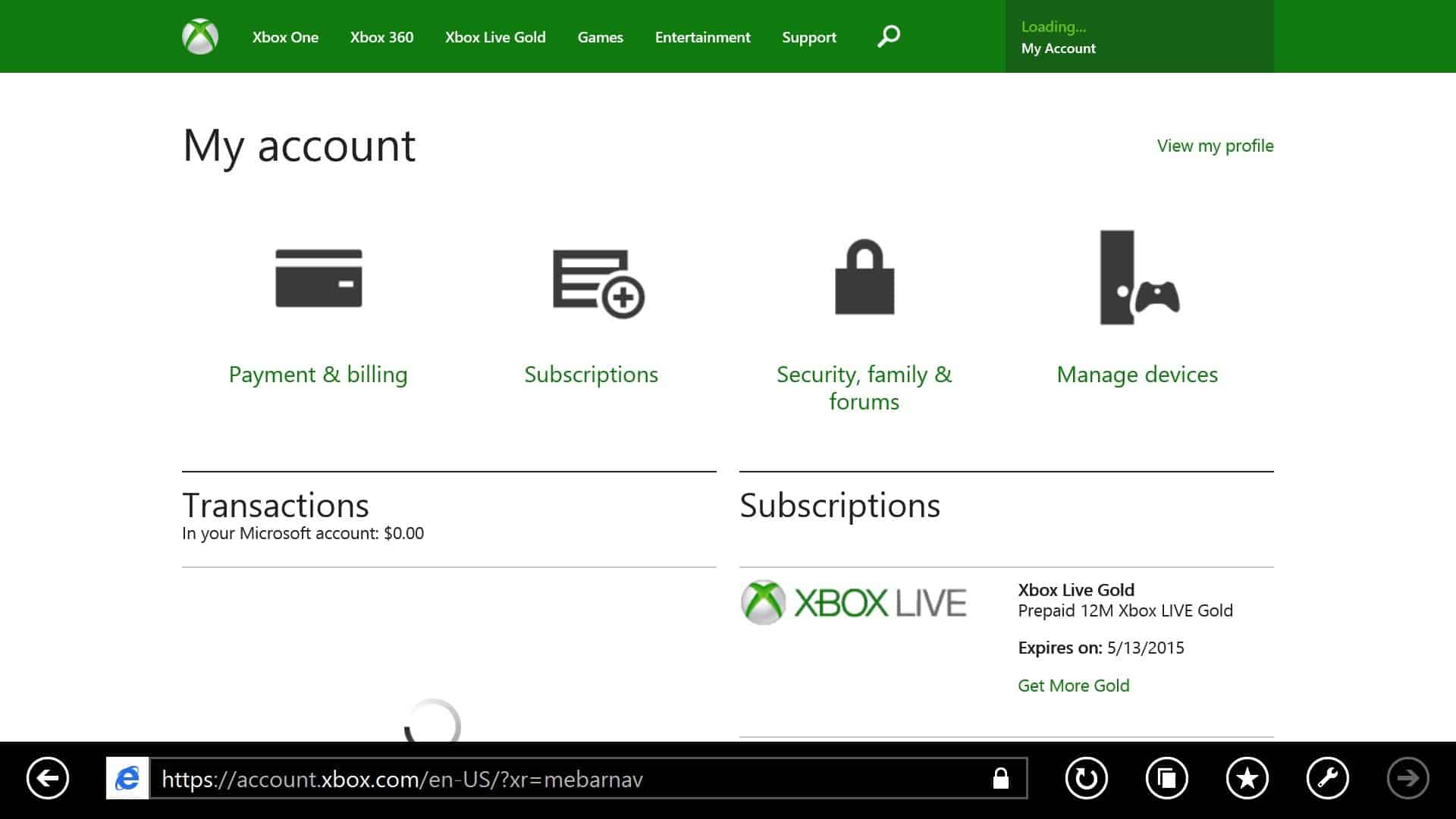
Step #3: You will be able to see a Discord sign located towards your right, navigate there, and click on the link. Start the process and link your Microsoft account to a Discord account.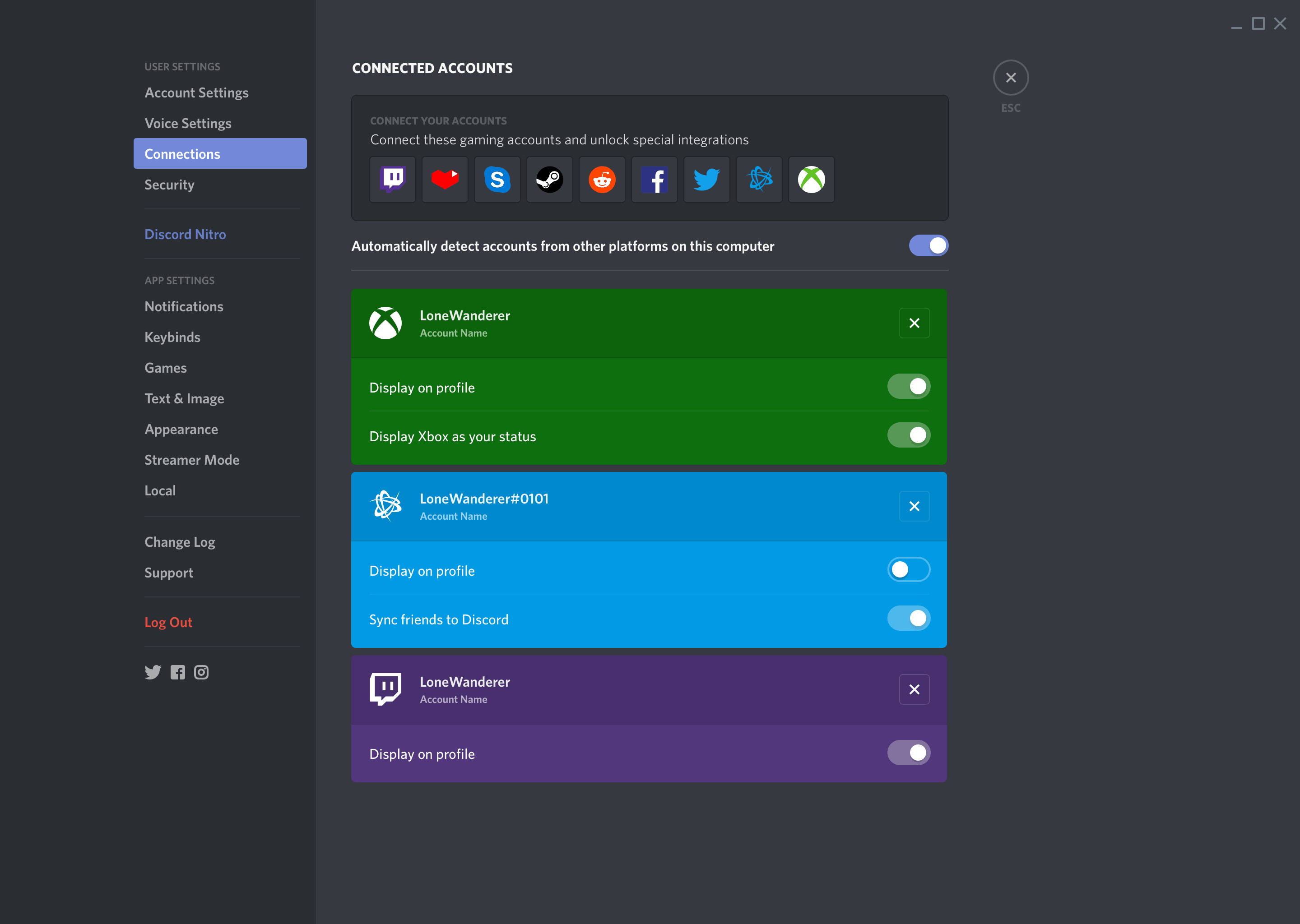
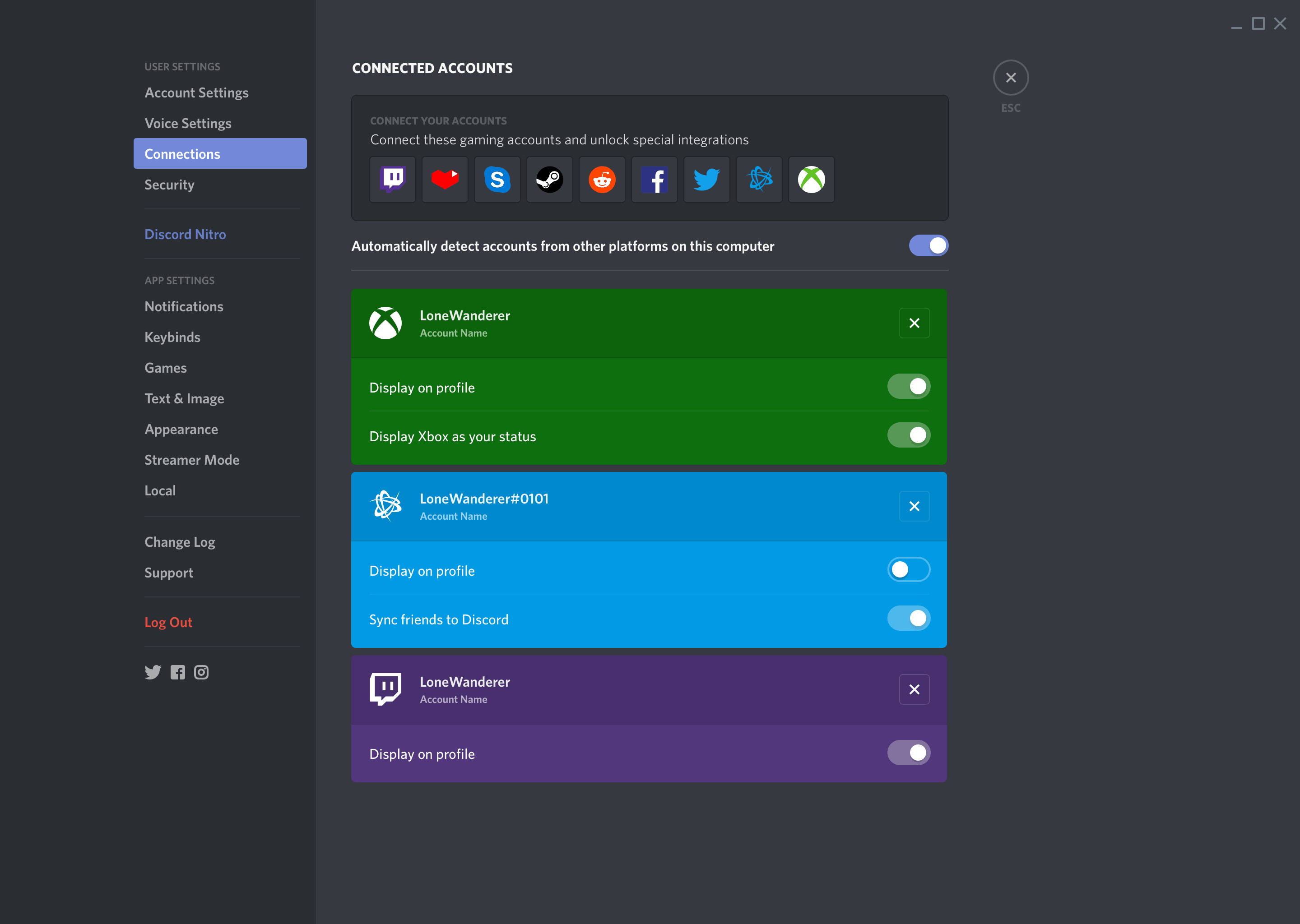
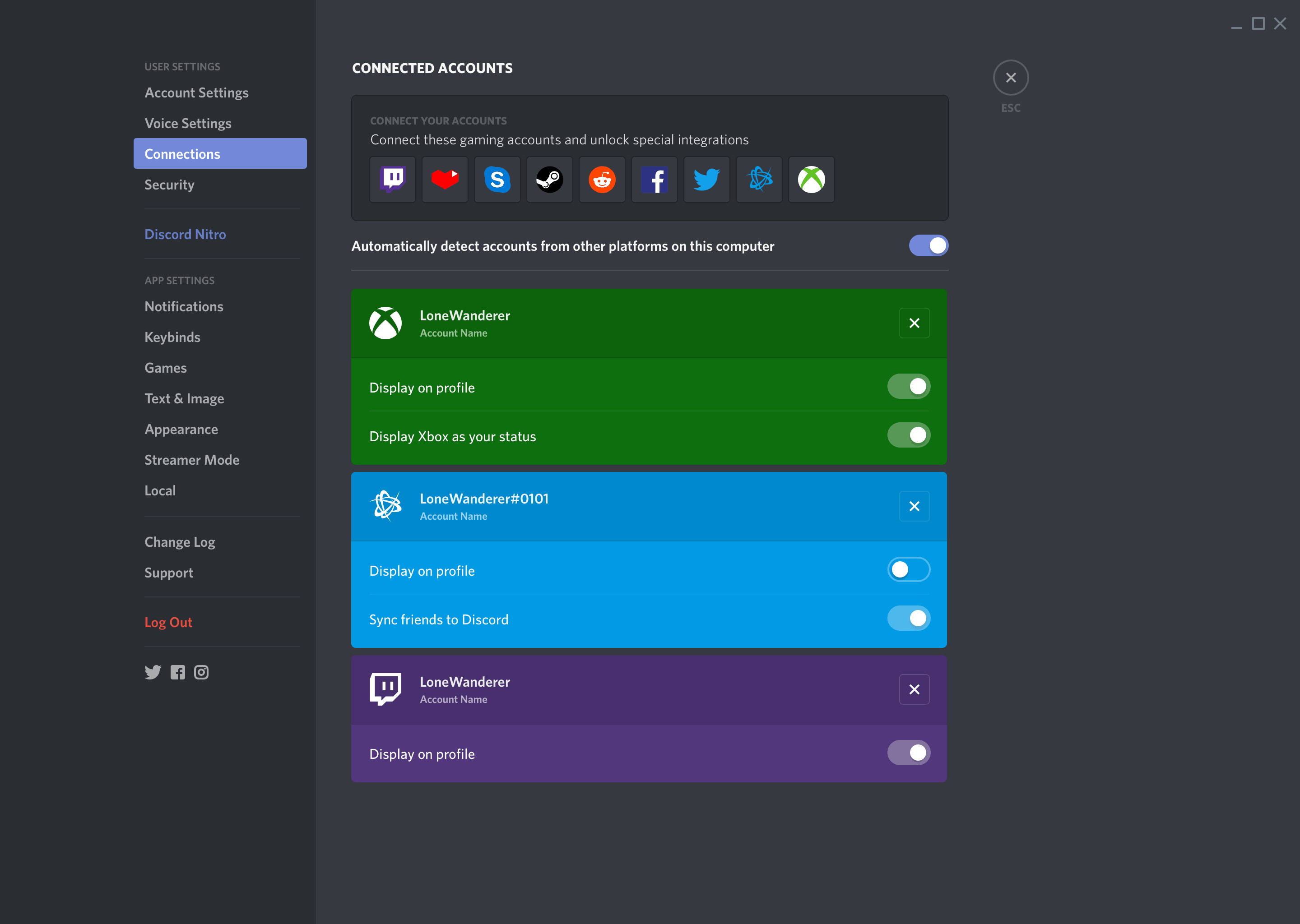
Step #4: This is one of the most critical steps; a six-digit code will be shown on the screen. Open the Discord app on your phone/pc, and go to settings.
Step #5: Now head to the collections, then navigate to Xbox live and enter the code on the screen that Discord takes you to.
By doing this now, your Xbox account has been linked to your Microsoft account. However, your friends will only be able to see what you are playing on Xbox. This might be a partial solution, but unfortunately, it’s the only one currently available.
Frequently Asked Questions
How to link Xbox one with Discord?
Is linking your discord account with Xbox worth it?
If showing your friends what you are playing on Xbox is one of your priorities, it is worth it. They will be able to understand what you are playing but not communicate with you. The only means of communication is through the voice chat option.
Conclusion:
To conclude, there is no harm in linking your Xbox with Discord. It’s quite simple, however, on the other hand, and you can only use the service partially. So connecting your account will only be advantageous. As mentioned above, you want to show your friends which game you are playing. We hope our post gave you some clarity on how to install Discord. If you were successful in installing Discord, make some comments in the comment box below.
You might also like: