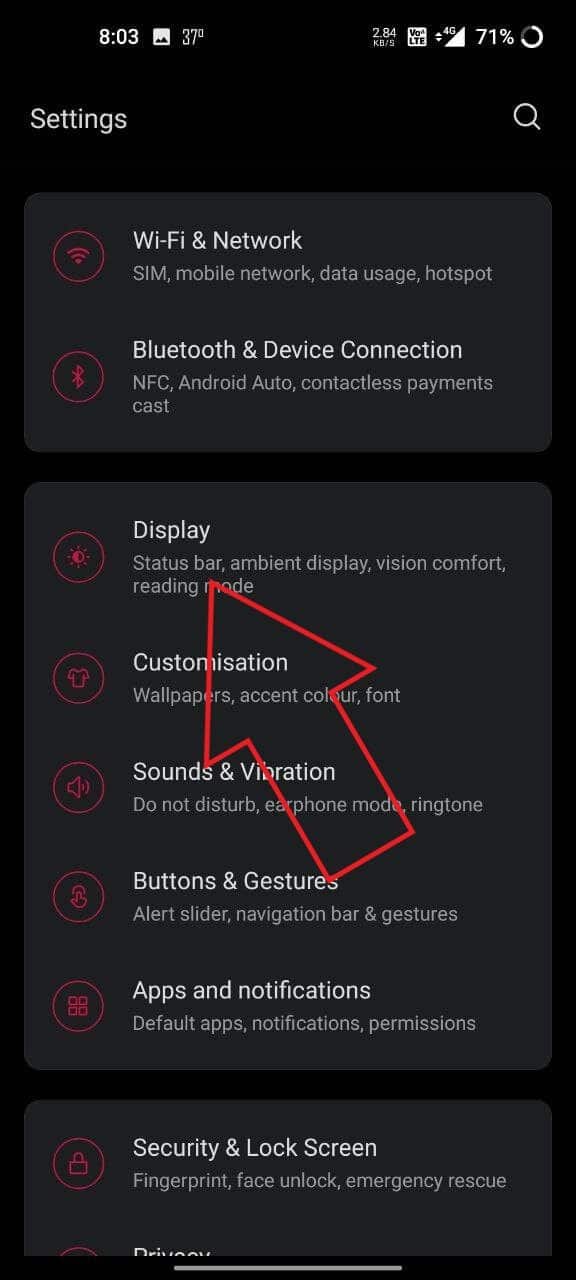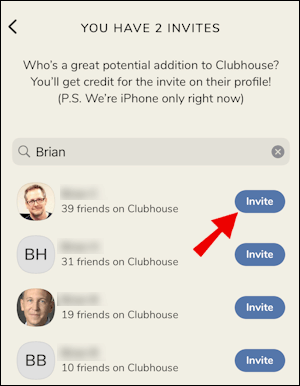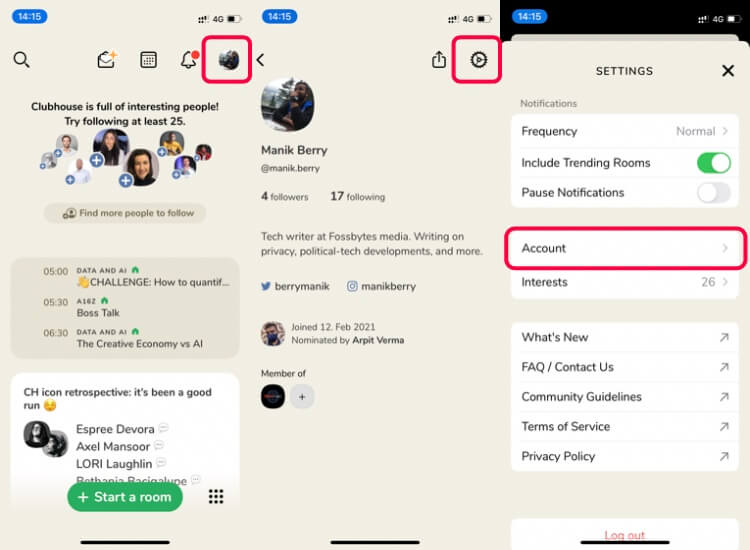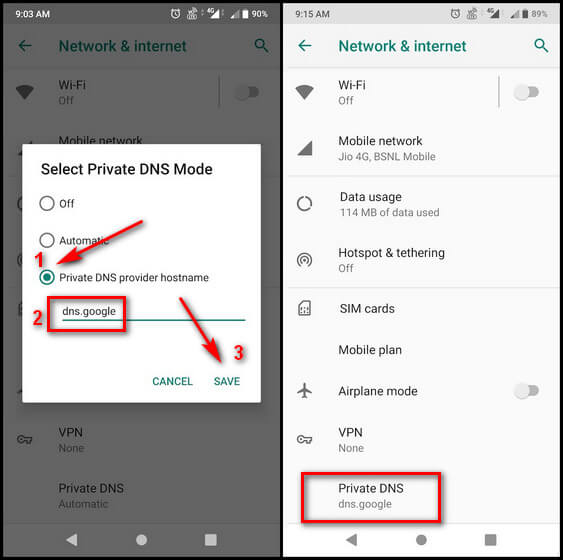Clubhouse app is a very fun voice chatting app which has gained quite a lot of users from around the world in a very short time. In our Clubhouse article series, we are adding How To Enable Dark Mode in Clubhouse App article to get the best and save your eyes from getting damaged. Dark mode doesn’t come inbuilt with the app but the trick mentioned here will help you in enabling dark mode in the Clubhouse app.
Getting Dark Mode in Clubhouse app
Dark Mode For Clubhouse app Android
There are a lot of methods to get dark mode on the Clubhouse app but we will be mentioning the most important and non-interfering method like color inversion which changes the entire system UI to weird colors. one more thing I would like to mention do you know How To Change Name in Clubhouse app.
![How to Enable Dark Mode in Clubhouse app [2 Easy Methods] 1 Force Dark Mode Clubhouse 1](https://techbomb.net/wp-content/uploads/2021/06/Force-Dark-Mode-Clubhouse-1-461x1024.jpg)
Step 1. Open Settings on your phone. Go to Display section.
![How to Enable Dark Mode in Clubhouse app [2 Easy Methods] 2 Force Dark Mode Clubhouse 5](https://techbomb.net/wp-content/uploads/2021/06/Force-Dark-Mode-Clubhouse-5-461x1024.jpg)
![How to Enable Dark Mode in Clubhouse app [2 Easy Methods] 2 Force Dark Mode Clubhouse 5](https://techbomb.net/wp-content/uploads/2021/06/Force-Dark-Mode-Clubhouse-5-461x1024.jpg)
Step 2. In the Display page, select Dark Mode, now look for Manage Dark Mode for apps.
![How to Enable Dark Mode in Clubhouse app [2 Easy Methods] 3 Force Dark Mode Clubhouse 3](https://techbomb.net/wp-content/uploads/2021/06/Force-Dark-Mode-Clubhouse-3-461x1024.jpg)
![How to Enable Dark Mode in Clubhouse app [2 Easy Methods] 3 Force Dark Mode Clubhouse 3](https://techbomb.net/wp-content/uploads/2021/06/Force-Dark-Mode-Clubhouse-3-461x1024.jpg)
Step 3. Search for Clubhouse App, now click on toggle to activate Dark Mode for this app.
![How to Enable Dark Mode in Clubhouse app [2 Easy Methods] 4 Force Dark Mode Clubhouse 4](https://techbomb.net/wp-content/uploads/2021/06/Force-Dark-Mode-Clubhouse-4-461x1024.jpg)
![How to Enable Dark Mode in Clubhouse app [2 Easy Methods] 4 Force Dark Mode Clubhouse 4](https://techbomb.net/wp-content/uploads/2021/06/Force-Dark-Mode-Clubhouse-4-461x1024.jpg)
Step 4. Relaunch the app and you will get Dark Mode.
Step 5. If you can’t find these options, simply search Dark Mode in Settings, now follow the steps to enable Dark Mode in the Clubhouse app.
2nd Method for Android
Step 1. Open Settings, go to Developer Options present at the bottom.
![How to Enable Dark Mode in Clubhouse app [2 Easy Methods] 5 enable dark mode in clubhouse app](https://techbomb.net/wp-content/uploads/2021/06/Override-Dark-Mode-3-461x1024.jpg)
![How to Enable Dark Mode in Clubhouse app [2 Easy Methods] 5 enable dark mode in clubhouse app](https://techbomb.net/wp-content/uploads/2021/06/Override-Dark-Mode-3-461x1024.jpg)
Step 2. To enable Developer Settings, tap on your Build Number in the About Phone section, 7 times to enable Developer Settings.
![How to Enable Dark Mode in Clubhouse app [2 Easy Methods] 6 enable dark mode in clubhouse app](https://techbomb.net/wp-content/uploads/2021/06/Override-Dark-Mode-2-461x1024.jpg)
![How to Enable Dark Mode in Clubhouse app [2 Easy Methods] 6 enable dark mode in clubhouse app](https://techbomb.net/wp-content/uploads/2021/06/Override-Dark-Mode-2-461x1024.jpg)
Step 3. Search for Override Force Dark-mode on the Developer Settings page, then enable it by toggling the switch. This will turn the entire system UI and apps to Dark Mode.
For iPhone
As in Android, we can’t selectively force one particular app to go Dark Mode, in iPhones. So, we need to convert the entire system UI colors to get the dark mode.
![How to Enable Dark Mode in Clubhouse app [2 Easy Methods] 7 Clubhouse Dark Mode iOS 6](https://techbomb.net/wp-content/uploads/2021/06/Clubhouse-Dark-Mode-iOS-6-575x1024.jpg)
![How to Enable Dark Mode in Clubhouse app [2 Easy Methods] 7 Clubhouse Dark Mode iOS 6](https://techbomb.net/wp-content/uploads/2021/06/Clubhouse-Dark-Mode-iOS-6-575x1024.jpg)
Step 1. Open Settings, go to Accessibility section at the bottom of the page.
![How to Enable Dark Mode in Clubhouse app [2 Easy Methods] 8 Clubhouse Dark Mode iOS 5](https://techbomb.net/wp-content/uploads/2021/06/Clubhouse-Dark-Mode-iOS-5-575x1024.jpg)
![How to Enable Dark Mode in Clubhouse app [2 Easy Methods] 8 Clubhouse Dark Mode iOS 5](https://techbomb.net/wp-content/uploads/2021/06/Clubhouse-Dark-Mode-iOS-5-575x1024.jpg)
Step 2. Now go to Display & Text Size, Look for Smart Invert. Enable it!
![How to Enable Dark Mode in Clubhouse app [2 Easy Methods] 9 Clubhouse Dark Mode iOS 3](https://techbomb.net/wp-content/uploads/2021/06/Clubhouse-Dark-Mode-iOS-3-575x1024.jpg)
![How to Enable Dark Mode in Clubhouse app [2 Easy Methods] 9 Clubhouse Dark Mode iOS 3](https://techbomb.net/wp-content/uploads/2021/06/Clubhouse-Dark-Mode-iOS-3-575x1024.jpg)
This will invert the entire System UI colors so, after using Clubhouse, switch it back to normal by following the steps mentioned above.
Frequently Asked Questions
How do I enable dark mode in Clubhouse app?
Different OS have different process to enable Dark Mode in Clubhouse app. Read above to know how to activate dark mode in your phone.
Does Clubhouse by itself has dark mode built into it?
No, the app doesn’t has any built-int feature for dark mode.
What are advantages of Dark mode?
Dark mode is simply appealing to eyes. Dark moe also helps reduce strain on your eyes. It also reduces battery consumption on LED powered displays.
Most Clubhouse Related Guides:
Conclusion
Hope you got to know the method to enable Dark Mode on your phone. The steps mentioned here are simple and are tested. If this worked for you, share it with others to help them reduce strain on their eyes and add more advantages to their life. Believe me, they will be forever grateful. The methods mentioned above can also be used to enable dark mode on any app.
See ya in next Clubhouse article!