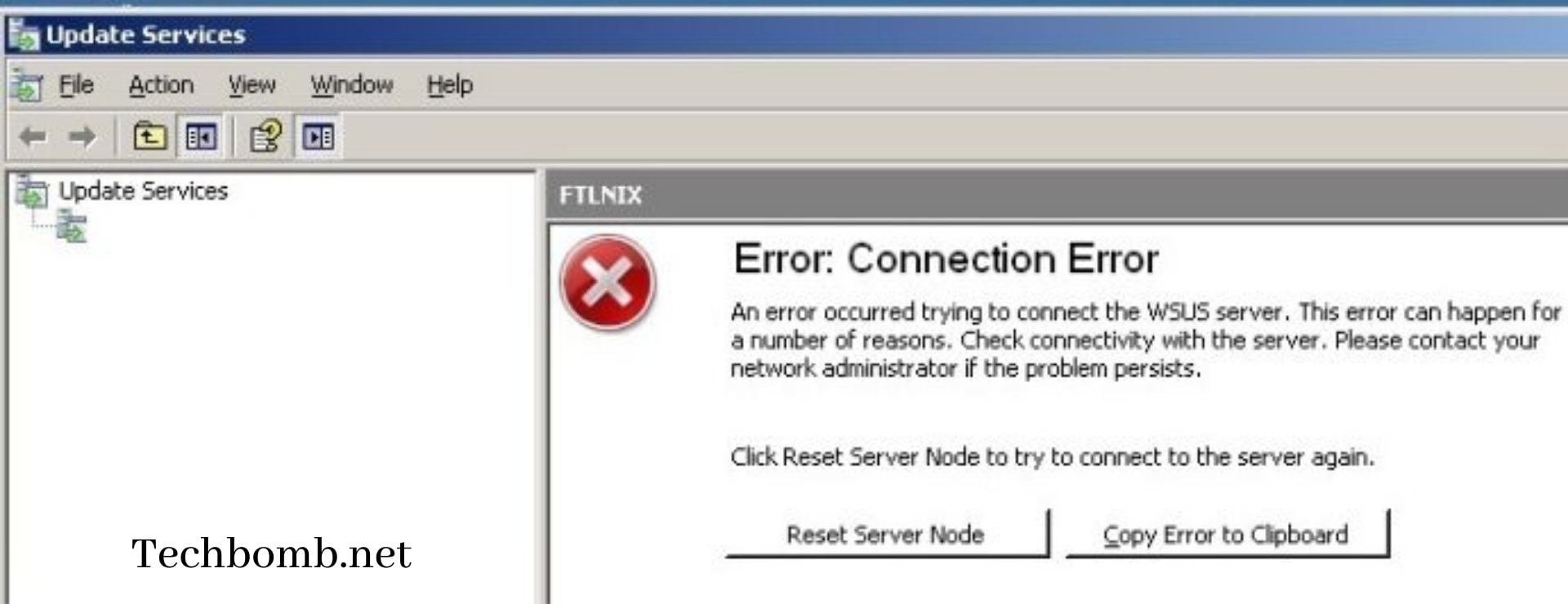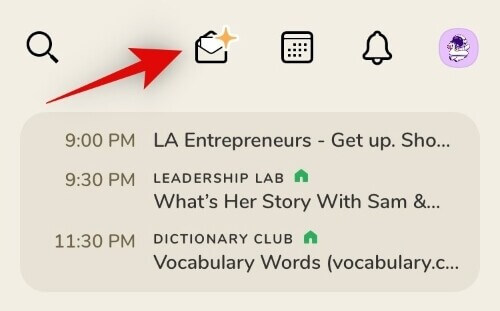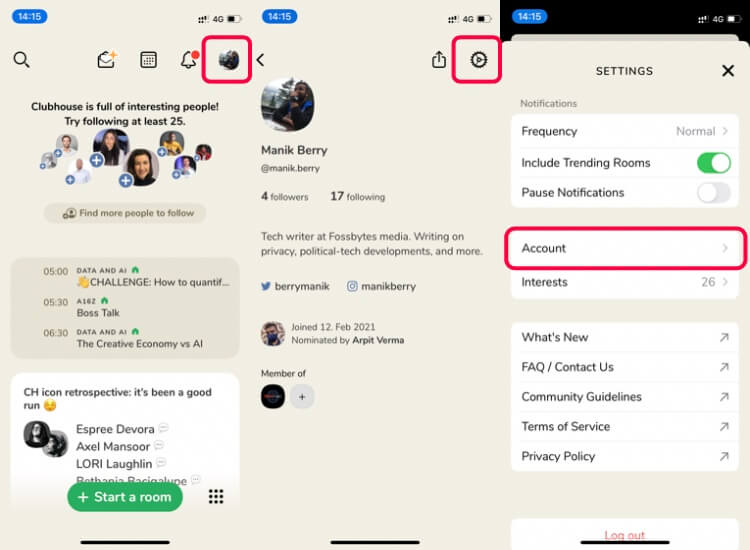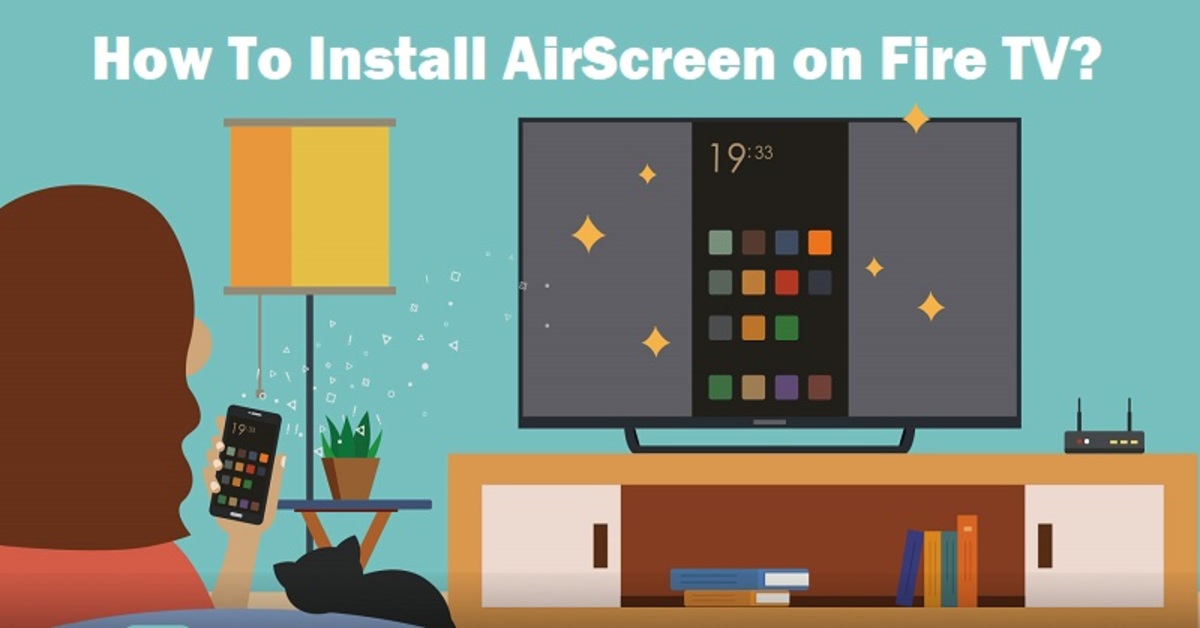Are you willing to fix WSUS application pool keeps stopping? WSUS is an abbreviation for Windows Server Update Services (WSUS). There are several latest product updates by Microsoft that can be installed to the computer system using WSUS. WSUS Application pool is basically an application in Internet Information Services (IIS) that runs under WSUS website and web services. It was previously known as SUS (Software Update Services).
It is basically a program and network service that is developed by Microsoft Corporation. It enables the administrator in helping to manage the distribution of the updates and hotfixes that are released for the Microsoft products. Recently I was facing a problem that WSUS (Windows Server Update Services) application kept stopping every time and so I found some helpful method to resolve this issue. I will be sharing those methods here.
Wsus service stopped automatically
Have you faced the problem of WSUS (Windows Server Update Services) application pool crash? You might have seen WSUS (Windows Server Update Services) application pool stopping without reason and even after performing several actions, you might be unable to detect the problem. Let’s discuss the most possible reason behind it and ways to fix WSUS application pool keeps stopping.

Fix WSUS Application Pool Keeps Stopping:
IIS (Internet Information Services) Private Memory Limit
32-Bit and 64-Bit Applications
IIS (Internet Information Services) Private Memory Limit
Go to IIS (Internet Information Services) Manager
Then go to Server option
Click on Application Pools and select WSUS (Windows Server Update Services) Pool option
Advanced Settings dialogue box will appear then go to Recycling option
Under Recycling option scroll to find Private Memory Limit (KB)
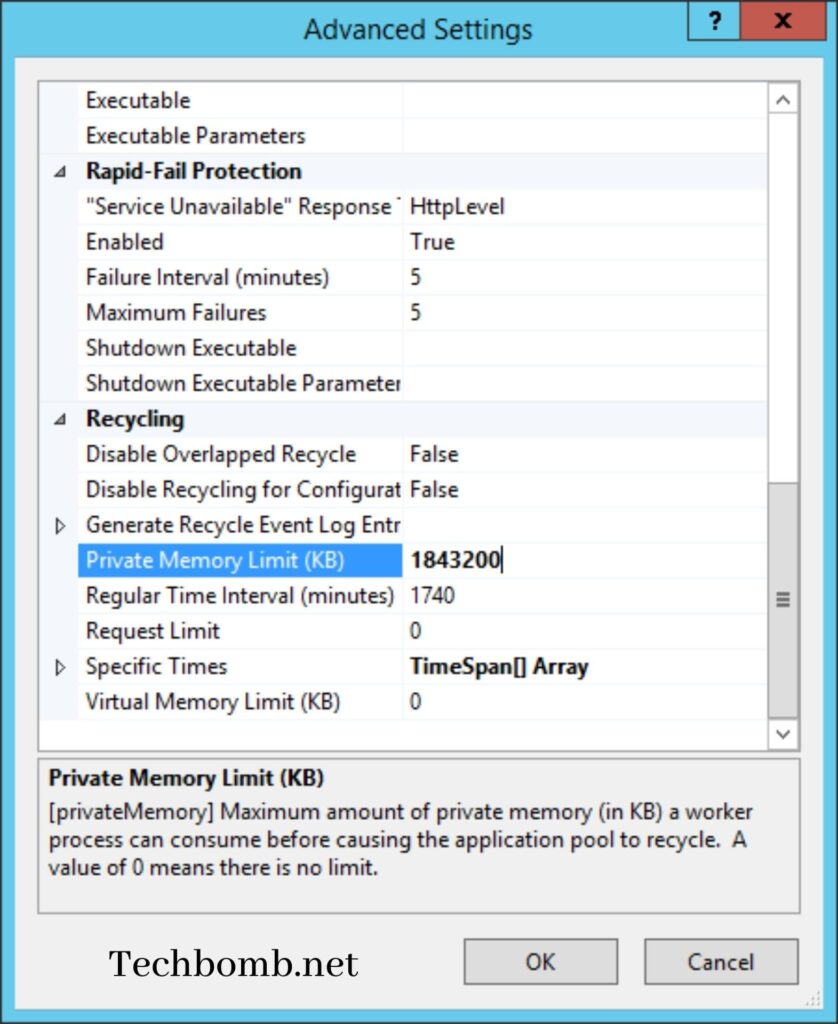
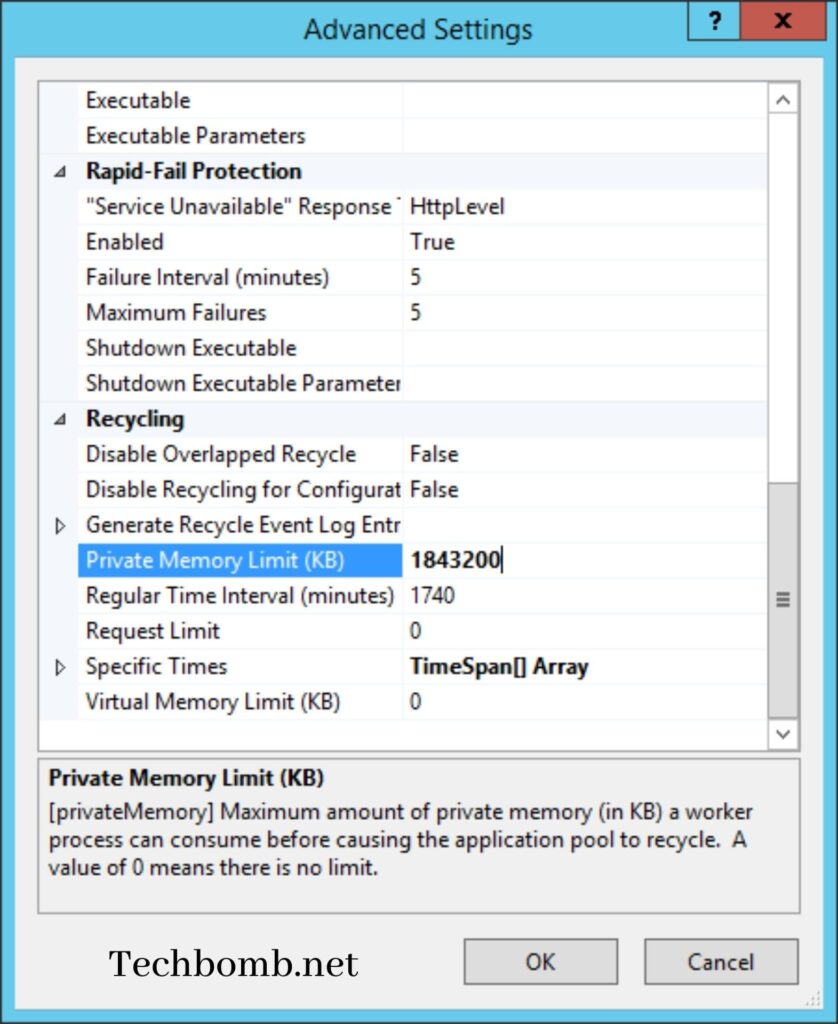
Firstly, go to the IIS (Internet Information Services) manager and then look for the server option. Open the server option then clicks on application pools, under application select the WSUS (Windows Server Update Services) pool option. Now go to the Advanced settings and then go to the Recycling option. Under the recycling option, scroll it down and find the private memory limit (KB). This will fix wsus application pool keeps stopping problem.
The default limit is 1843200KB and possibly the WSUS (Windows Server Update Services) application pool keeps stopping because sometimes it requires to use of memory more than the default one. You can either set the memory limit to 4GB or 0, it completely depends upon the specification of your server.
32-Bit and 64-Bit Applications
• Go to IIS (Internet Information Services) Manager
• Browse the WSUS (Windows Server Update Services) Administration site or Default website
• On ISAPI (Internet Server Application Programming Interface) Filter, do a double click
• Confirm that the entry given there equates with ASP.Net v4.0 (it may differ)
• Framework64 must be set as a performable route
Firstly, go to the IIS (Internet Information Services) Manager and now browse through the WSUS (Windows Server Update Services) administration website or you may also visit the default website. Find ISAPI (Internet Server Application Programming Interface) filter and double-click on it. Now you have to confirm the entry given over there that equates with the ASP.Net v4.0 or it may differ also. Now make sure that framework64 is set as a performable route.
This action is performed to run 64-Bit instead of 32-Bit but for performing this action you need to have an ISAPI Filter that coordinates with the 64-Bit Framework.
Conclusion
I hope you liked the article on how to fix the WSUS application pool that keeps stopping errors. Give your comments below if you are facing any sort of confusion and share this with the one who needs to fix the wsus pool keeps stopping error. Keep reading!